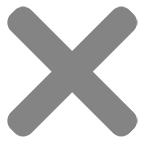Blog
Why Is My Sublimation Printer Printing Lines? – Top 5 Quick Fixes

Encountering lines in your sublimation prints can be incredibly frustrating, especially when you’re aiming for professional-quality results. These horizontal or vertical streaks can ruin the aesthetics of your prints, leading to wasted materials and time.
That’s why understanding “why is my sublimation printer printing lines” is crucial for maintaining the high quality of your sublimation printing projects.
In this article, CustomAny will answer your question “why do I have lines in my sublimation print” and give you 5 useful solutions on how to get rid of sublimation press lines. Let’s explore!
Recognizing Printing Lines in Sublimation prints
Lines in sublimation prints are unwanted issues that appear in the final printed image. They significantly affect the quality of the print.
These lines can be vertical lines in sublimation printing or horizontal lines in sublimation printing. In some cases, they can even be white streaks or faded patterns which disrupt the uniformity of the colors and patterns.
Also, lines in sublimation prints can affect color consistency and vibrancy overall. Due to this, the final result will lack clarity and precision.
All these issues make your printed products less attractive and look less professional. So, in the next part, we will discover “why does my sublimation have lines”, and ways to get rid of lines in printing.
Why Is My Sublimation Printer Printing Lines?
After exploring printing lines, are you wondering “why is my sublimation printer printing lines”? Here are some main reasons:
1. Machine-related or external factors
The first reason “why is my sublimation printer printing lines” is machine-related or external factors, such as:
- Clogged print head: If the printer does not get used regularly or is in a warm, dry climate, sublimation ink can dry out and clog printheads. This prevents ink from flowing smoothly, causing lines.
- Air bubbles in ink lines: Air bubbles disrupt ink flow, leading to gaps in prints.
- Misaligned print head: If the print head is not aligned correctly, it can lead to uneven ink distribution and visible lines on the prints.
- Dirty print head: Dirt or debris can obstruct the nozzles, affecting print quality.
- Incompatible or poor-quality substrates: Unsuitable materials can fail to absorb ink properly, resulting in lines.
- Inconsistent heat and pressure: Uneven heat or pressure during the transfer process leads to poor ink distribution.
- Outdated or incorrect printer drivers: Printer drivers are often updated, which fixes bugs and improves the printer’s performance. In other words, an outdated/incorrect printer driver may cause bands of sublimation prints.
- Defective or worn-out printer parts: Worn parts can malfunction, causing printing issues.
- Environmental factors: humidity, temperature fluctuations, dust, lighting, or power fluctuations can all affect print quality.
2. User actions or settings
Apart from machine-related or external factors, user actions or settings is also reason “why is my sublimation printer printing lines”
- Low ink levels: When ink levels are low, the printer cannot distribute ink evenly across the page. In the printout this uneven distribution will cause lines or streaks.
- Incorrect printer settings: Incorrect printer settings can lead to improper ink application. For instance, settings not optimized for sublimation printing or the specific paper type you are using can cause these issues.
- Improper printer maintenance: Without regular maintenance, ink can build up on the print heads, or nozzles can become clogged. As a result, ink flows unevenly, resulting in visible lines on the prints.
- Software or file issues: Software bugs, outdated drivers, or corrupted files can cause printing errors. Incorrect file preparation or issues with the print job can also lead to these problems.
5 Quick Fixes for Lines in Sublimation Printing
Now, you definitely can answer your question “why is my sublimation printer printing lines”/”why are there lines in my sublimation print”. However, if your sublimation printer is printing lines, it can be frustrating and affect the quality of your prints.
So, here are our 5 quick fixes to guide you how to get lines out of sublimation prints:
1. Clean the Print Head
Clogged printheads are a common reason “why is my sublimation printer printing lines”. To resolve this problem, you can follow these 2 methods:
Manual cleaning
- Carefully remove the printhead from the printer.
- Use a lint-free cloth, then dipped it in isopropyl alcohol to gently wipe off any accumulated ink or debris.
Automatic cleaning
With this method, you can utilize the printer’s built-in cleaning function. This feature is typically accessible through the maintenance menu in the printer’s settings.
Running this automatic cleaning cycle can help clear blocked nozzles and improve print quality without the need for manual intervention.
2. Check and Refill Ink Levels
The next solution for the question “why does my sublimation print have lines” is about examining ink levels by:
Monitor ink levels
- Regularly check the ink levels using the printer’s software or control panel.
- Keeping an eye on the ink levels ensures that you are aware when the ink is running low and can take action before it impacts print quality.
Refill or replace cartridges
- If the ink levels are low, refill the tanks or replace the cartridges as needed.
- Ensure that the new cartridges or refill tanks are properly seated and functioning correctly.
3. Perform a Print Head Alignment
Maintaining proper print head alignment is key to achieving crisp and clear prints. You can access the printer settings using the printer control panel:
- Turn on your printer and navigate to the settings or setup menu using the control panel.
- Look for the maintenance or tools option. This is usually where the print head alignment function is located.
- The screen will ask you to select the box with the fewest lines. Right on the printer’s screen, you’ll enter the numbers.
4. Adjust Printer Settings
Properly configuring printer settings is essential for optimal sublimation printing results. You should:
- Check print resolution: Verify that the print resolution is set correctly for sublimation printing.
- Select the correct paper type: Make sure the printer is set to the correct paper type for sublimation transfer paper. Using the wrong paper setting can affect ink absorption and lead to printing issues such as lines or streaks.
- Use suitable color profiles: Make sure you use the compatible ICC color profiles and sublimation inks for your printer. Proper color management ensures that colors are reproduced accurately, which can help prevent issues like color banding and lines in your prints.
5. Regular Maintenance
Regular maintenance is another effective way to resolve the issue “why is my sublimation printer printing lines”. You need to:
- Routine cleaning: Routine cleaning of the printer, including the print head, rollers, and other components, helps prevent blockages and maintain optimal printing performance.
- Use quality substrates: Ensure that the substrates (such as paper and fabrics) you are using are compatible with sublimation printing and are of high quality. Poor quality substrates can cause printing issues.
- Calibrate heat press: You need to calibrate the heat press according to the manufacturer’s instructions, and perform calibration checks periodically. Doing this helps maintain consistent heat and pressure distribution during the transfer process.
- Maintain proper environment: Maintain a clean and dust-free environment for the printer. Additionally, keep the printing environment at a stable temperature and humidity level. In this way, you can prevent potential damage and ensure consistent printing performance.
- Inspect and replace parts: Periodically inspecting your printer for any broken or worn-out parts, including the print head, ink cartridges, belts, and rollers. Then, quickly replace any worn-out components to make sure that the outprints will not be impacted.
Wrap it up
In conclusion, knowing “why is my sublimation printer printing lines” and how to resolve it is essential for achieving the best possible print quality. By understanding the common causes and implementing the top 5 quick fixes, you can prevent these lines from affecting your work.
We hope that our article helps you keep your sublimation printing running smoothly. For more in-depth information on optimizing your printing processes and troubleshooting other common issues, check out our detailed articles on advanced printing techniques and maintenance tips!