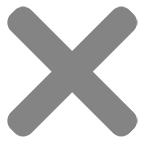Blog
How to Make a Sticker Sheet: Create a Ready-to-Print File in Photoshop

Sticker sheets require careful planning to ensure that each sticker fits within the designated space on the sheet and aligns properly with the cutting lines. So, it’s understandable if you find that designing a print file for sticker sheets is more challenging than designing for a single sticker, and wondering how to make a sticker sheet seamlessly.
But don’t worry. If you are searching for how to make a sticker sheet and want to bring your ideas to life, this guide is for you. In this article, we will list the step-by-step process of how to make a sticker sheet using Photoshop. By following our detailed instructions, you will learn how to set up your canvas, design individual stickers, arrange them on a sheet, and prepare a file ready for printing. Let’s find out!
Prep Work
When it comes to preparing for the exploration of how to make a sticker sheet, there are several important considerations to keep in mind to ensure a smooth and successful process:
1. Where to print sticker sheet
One crucial aspect of the prep work on how to make sticker sheets is deciding where you will print the sticker sheet. You have the option to either print it yourself or choose a professional printing service. Making this decision early helps you customize your design to meet the specific requirements of your chosen printing method.
Additionally, if you have only individual designs but don’t know how to make a sticker sheet, let’s visit our website. We will help you arrange stickers into sheets for the most optimal printing file.
2. How many designs on a sheet and their size
Another important factor to consider when finding how to make a custom sticker is the number of designs you plan to include on the sheet and their respective sizes. You can opt for a single design per sheet or incorporate multiple designs.
It’s essential to determine the size of each design as well as the overall sheet size to ensure that they fit together seamlessly. Doing that, you can also avoid errors when finding how to make a sticker sheet, particularly not affecting the cutline.
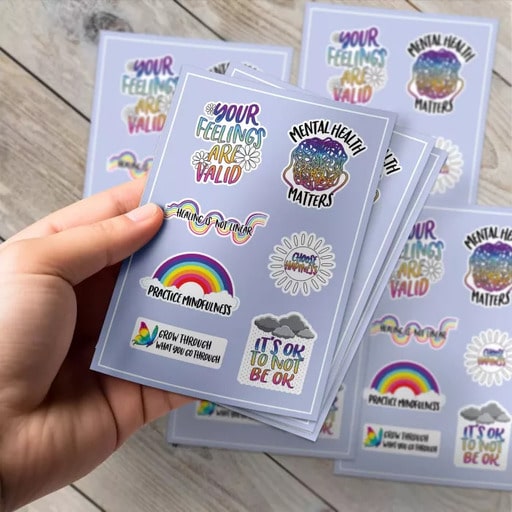
How to Make a Sticker Sheet
Photoshop is a versatile graphic design software that offers a wide range of tools and features suitable for designing DIY sticker sheets. Here are steps to follow on how to make a sticker sheet in Photoshop:
1. Setting Up Your Workspace in Photoshop
– Creating a new project
To explore how to make a sticker sheet with Photoshop, start by opening Photoshop and creating a new project. Go to File, then choose “New” to make a new project.
– Customizing canvas size for the diy sticker sheet
Then, set your canvas size to match the dimensions of the sticker sheet you plan to print on. For example, if you intend to print on an 8.5 x 11 inch sheet, set your canvas size accordingly.
2. Designing Individual Stickers
Once your workspace is set up, the next step on how to make a sticker sheet is designing individual stickers. The artwork can be created in Photoshop or imported from other sources. It can be an image or file design.
If you create your own design:
- You can draw shapes, illustrations, text, or any other elements.
- Then, decorate them with colors, textures, and effects to make each sticker visually appealing.
For imported or existing elements:
- You can rotate the elements and/or make some stickers bigger than others to create an interesting layout. It will make your own sticker sheet more appealing and your layout stand out.
- To prevent any of your important elements from being cut off during production, keep them within the Safety Margin.
3. Organizing Stickers on the Sheet
After designing your individual stickers, it’s time to organize them on the sheet. Consider how many stickers you want to include and how they will be arranged.
You can create a grid layout to ensure that the stickers are evenly spaced and aligned on the sheet. This step is crucial for optimizing space and ensuring that the final sheet looks cohesive.
4. Adding Cut Lines and Bleed
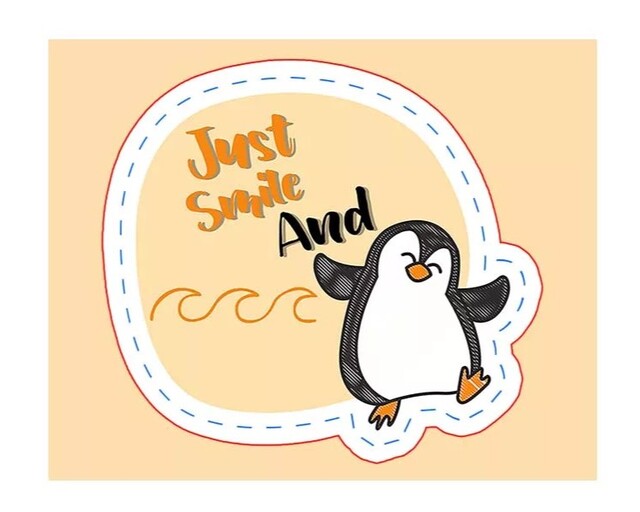
Next, add cut lines and bleed to your design. Cut lines indicate where the stickers will be cut after printing, while bleed ensures that there is no white excess area around the stickers.
To add cut lines, use the Line tool to create thin lines around each sticker design. Make sure the cut lines are in a separate layer from your sticker sheet design to avoid any mistake during sticker sheets printing process.
You may want to read: Why Is My Sticker Cutting Not Right?
To create bleed, extend the background color or design beyond the edge of the stickers. This extra margin will prevent any white edges from showing if the stickers are not cut perfectly. We recommend about 3 to 5 mm for this bleed part.
5. Save the File and Print
This is the final step on how to make a sticker sheet with Photoshop.
In this part, save your file in a print-ready format, such as PDF or JPEG, and send it to your chosen printing service. Make sure to follow their guidelines for file specifications to ensure the best results.
If you plan to print the stickers yourself, make sure you have the necessary materials, such as sticker paper and a high-quality printer.
Where to print your sticker sheet
Once you are successful in finding how to make a sticker sheet, it’s time to print it out. There are 2 options you can consider when finding a place to print your stickers sheets:
Offline
For offline printing, you can go to:
- Print on your own
- Print at local print shops
- Go to stationery stores or office supply stores that offer printing services
Simply bring your design file to the store and they can assist you with printing your sticker sheet. This option is convenient if you prefer to have a physical copy of your stickers immediately without waiting for shipping.
Online
Printing your sticker sheet online is easy and convenient with various printing companies and websites that offer custom printing services.
As one of the printing service providers, we at CustomAny offer:
- Design arrange options
- Precise printing and cutting for high-quality results
- Sticker sheets at reasonable prices
- Fast processing times
- Convenient home delivery
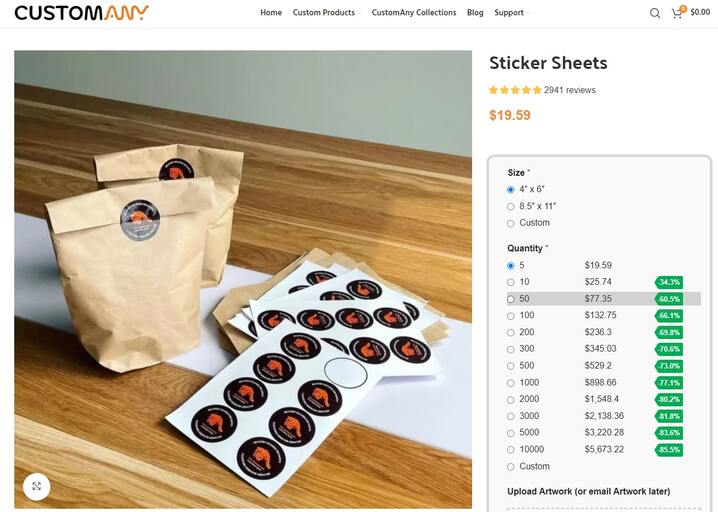
Go to customany.com to try our user-friendly platform, allowing you to easily design your sticker sheet according to your preferences, whether it’s for personal or business use.
Conclusion
We hope that this article provides you with the knowledge and skills to easily create high-quality, personalized label sheets with Photoshop. Once you have learned how to make a sticker sheet and designed your personalized label sheets, you can easily print them out to bring your creations to life. Our website is ready to bring your creations to life with our printing services for sticker sheets and many other label varieties!