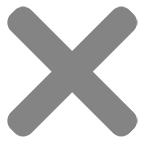Blog
Best apps for designing stickers in 2023

These days, creating stickers has never been easier and more accessible, thanks to the multitude of best apps for designing stickers available.
The right design tool can elevate your sticker creations from ordinary to extraordinary, allowing you to express your creativity and make a lasting impression. Additionally, using the best app for designing stickers is an excellent method to enhance workflow efficiency
In the ever-evolving landscape of design apps, it becomes crucial to find the best apps for designing stickers.
So, to answer “What program is best for stickers?”, this blog will provide an overview of the best sticker design software of 2023.
Whether you’re an aspiring designer or a small business owner looking to add a unique touch to your products, this comprehensive guide will explore both free and paid apps that allow you to design your own stickers.
Adobe Illustrator – creating print-ready sticker designs
Adobe Illustrator is among the best apps for designing stickers, a vector graphics software created by Adobe Inc and used for creating various types of digital artwork, including designing stickers.
Stickers can be created using Illustrator’s versatile and powerful design tools, allowing you to create precise shapes, add text, apply colors and gradients, and incorporate various effects.

How I use it to make stickers
Adobe Illustrator works by providing a powerful set of tools and features that enable the creation of stickers.
Learn how to make digital stickers by starting to create a new document in Adobe Illustrator. You can choose presets or customize the artworks according to your needs. Then, use many different tools and features like drawing tools, shapes, texts, effects and filters to enhance your sticker designs.
This is the best app for designing stickers that provides various tools for you to refine your sticker design. It is also possible to adjust the stroke width, apply rounded corners, or modify anchor points to achieve the desired level of detail.
Besides, Illustrator offers a range of effects and filters to enhance your sticker design. You can apply drop shadows, glows, textures, or other effects to add depth and visual interest to your design. In terms of colors and gradients, open either the Color panel or the Swatches panel to select or create custom colors.
You can also use the text tools to add text and customize the font, size, color, and alignment effect of the text to complement your design.
Remember to get a clear understanding about file format, resolution, color profile before printing your sticker design. Once you’re satisfied with the design, you can export the artwork in a suitable format for printing.
Pros and Cons
Pros
- Illustrator uses vector graphics, allowing for scalability without loss of quality. Stickers designed can be easily resized without pixelation or distortion.
- Contains a wide range of color options, including solid colors, gradients, and patterns.
- Allows to save files in vector-based formats, such as AI and EPS, which are are editable and scalable. They are print-ready files that you can easily print out or send them to a printing service provider.
Cons
- Due to its extensive feature set, Illustrator can have a steep learning curve, especially for beginners.
- Adobe Illustrator is a professional-grade software and part of the Adobe Creative Cloud suite, which requires a subscription. If you are trying to save money or seek out free alternatives, this cost might be a consideration.
One of the best apps for designing stickers: Adobe Photoshop
Adobe Photoshop is a powerful and widely used software application for graphic design and photo editing. It is a popular choice for sticker design due to its advanced features, flexibility, and robust editing capabilities.
Adobe Photoshop is the best app for designing stickers for designers who require precise control over elements and want to create both simple and intricate and sticker designs.
How I use it to make stickers
You can start with a blank canvas or import an image as a base for your sticker.
Like Illustrator, Photoshop offers a wide range of creative tools and features that can be utilized when designing stickers. These include brush tools, layer-based editing, blending modes, transparency options, and methods for adding text. Both programs provide ample opportunities to unleash your creativity and bring your sticker ideas to life.
While Illustrator is more appropriate for creating geometric shapes, icons, and illustrations, Photoshop’s focus on raster image editing and organic styles makes it the best app for designing stickers that incorporate images and adding visual effects.
Once you’re satisfied with your sticker design, you can save it in various file formats suitable for printing. Adobe Photoshop’s file formats (PSD, JPEG) are primarily focused on raster-based images, making it suitable for photo editing and web-based graphics.
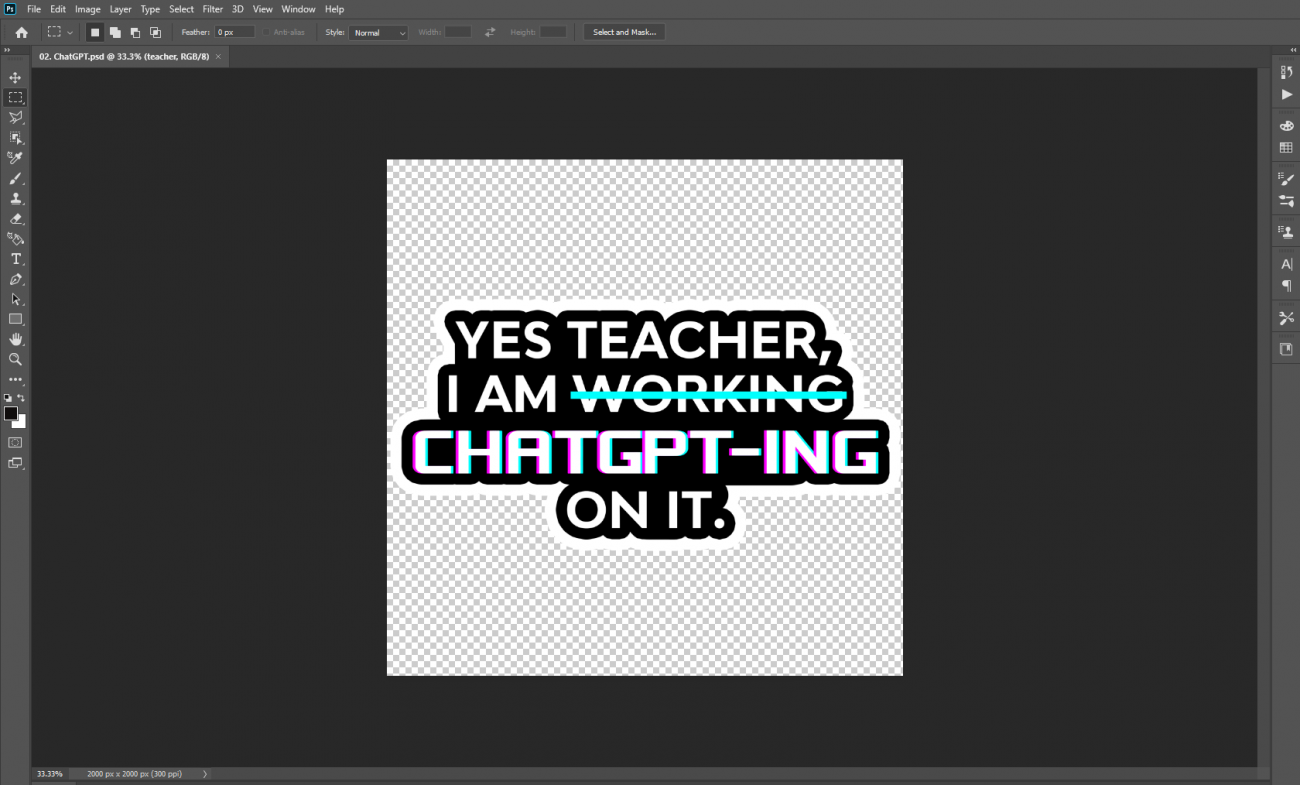
Pros and Cons
Pros
- Offers a wide range of advanced editing tools and features that allow for precise control over every element of the sticker design.
- Since Photoshop is so popular in the design fields, it’s not hard to seek guides, tutorials, and customer service for creating stickers in Adobe Photoshop. Numerous professionals in the creative industries utilize this well-known piece of software.
- Easily integrates with other Adobe Creative Cloud apps, like Illustrator and InDesign. This allows you to create cohesive designs across different platforms and easily transfer elements between projects.
Cons
- It is a premium software to make stickers that requires a subscription or one-time purchase.
- Since it uses raster-based images, designs made in Photoshop may suffer from quality issues when enlarged to very large sizes.
- Unlike some of the apps and tools we’ll talk about in the next section, Photoshop does not provide a wide range of pre-designed sticker templates.
Canva – website for anyone who wants to create stickers
Canva is a popular online graphic design platform that provides numerous tools that can be used for designing stickers. Canva may be the best app for designing stickers for its user-friendly interface and a large selection of pre-designed templates, fonts and graphics.
How to design stickers on Canva
Canva is a versatile and user-friendly platform that allows you to easily design stickers. It lets you select from a wide variety of pre-designed sticker templates or start from scratch. The drag-and-drop interface makes it effortless to add elements such as text, shapes, and images to your design. You can find these features in the left-hand sidebar of the Canva editor.
If you wish, you can select a sticker template from the options that are offered, and then modify the color, text, shape, etc,… to create your own.
Canva is the best app for designing stickers that has an impressive library that features numerous fonts, icons, and illustrations. Moreover, this tool allows you to customize the size and shape of your stickers according to your needs.
Once you’re satisfied with your design, this best app for designing stickers allows you to download it in various file formats (JPG, SVG, PNG, PDF), making it easy to print and create your own stickers.
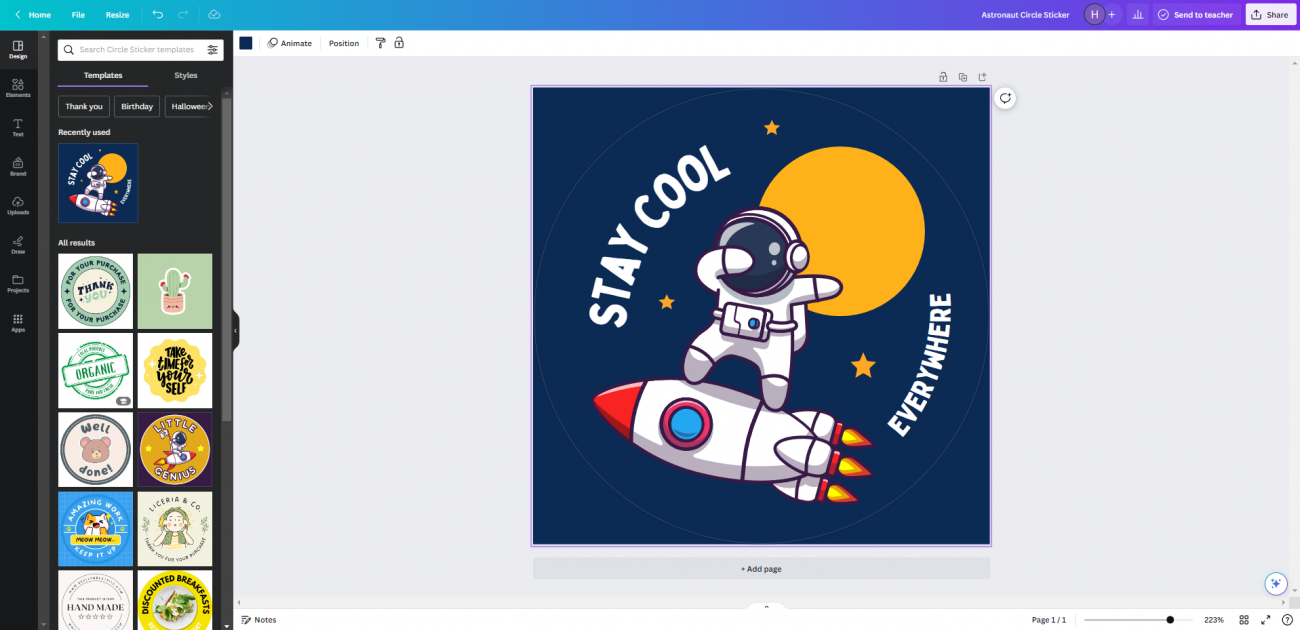
Pros and Cons
Pros
- User-friendly interface.
- Features a wide selection of design assets, including shapes, graphics, icons, stock photos, and fonts.
- Allows for easy collaboration through its sharing and teamwork features.
- Provides a diverse selection of sticker templates in various sizes and shapes.
Cons
- Extra fees are associated with many of the best templates.
- Canva is designed for simplicity and accessibility, which means it may lack some of the more advanced design features found in professional design software.
Procreate – artists’ favorite sticker design software
Procreate is a popular digital painting and illustration app available exclusively for iOS devices, including the iPad and iPhone. It is widely used by artists and designers for creating digital art, illustrations, and graphics, including stickers.
Its user-friendly interface, powerful brush engine, and layers functionality make it the best app for designing stickers that are artistic and expressive.
How I use it to make stickers
With its intuitive and user-friendly interface, Procreate makes the process of designing stickers a breeze. You can sketch, paint, and draw your sticker designs with incredible detail and precision by using a wide variety of brushes and customizable tools.
Besides, it’s easy to experiment and refine your designs effortlessly. Procreate is one of the best apps to design stickers which offers a multitude of features like layers, blending modes, and opacity options.
You can import and utilize your own custom brushes, textures, and color palettes to add uniqueness to your stickers.
Procreate also supports various file formats (PSD, JPEG, PNG, TIFF), enabling you to easily export your designs and get them ready for printing.
Pros and Cons
Pros
- User-friendly interface.
- Among our suggestions, it’s the best app for designing stickers that use the brush engine, which provides realistic and natural brush strokes and allows for a range of painting techniques and effects.
- Provides a range of features and tools that allow for creative freedom in designing stickers. Users can experiment with different color palettes, blending modes, and effects.
Cons
- Procreate is only available for iOS devices.
- Is a premium app that requires a one-time purchase from the App Store.
- Primarily uses its own proprietary file format (Procreate (.procreate)), which may pose compatibility issues when transferring or sharing sticker designs with other software or platforms.
Easy-to-use editing tool – Try Pixlr
Pixlr is a web-based and mobile app photo editing tool that can be used for designing stickers. It contains different features and tools that allow users to edit and enhance their images, create custom designs, and add various effects and overlays to create stickers.
How I use it to make stickers
With Pixlr, you can start by uploading your own image or choose from their extensive library of free stock photos and graphics.
The platform can be used to create personalized photo stickers. It offers a range of editing tools such as crop, rotate, adjust brightness and contrast, apply filters, and add text. You can also use the brush and drawing tools to create your own designs from scratch.
Pixlr also provides a wide variety of stickers, overlays, and borders that can be easily customized or combined to create unique and eye-catching designs.
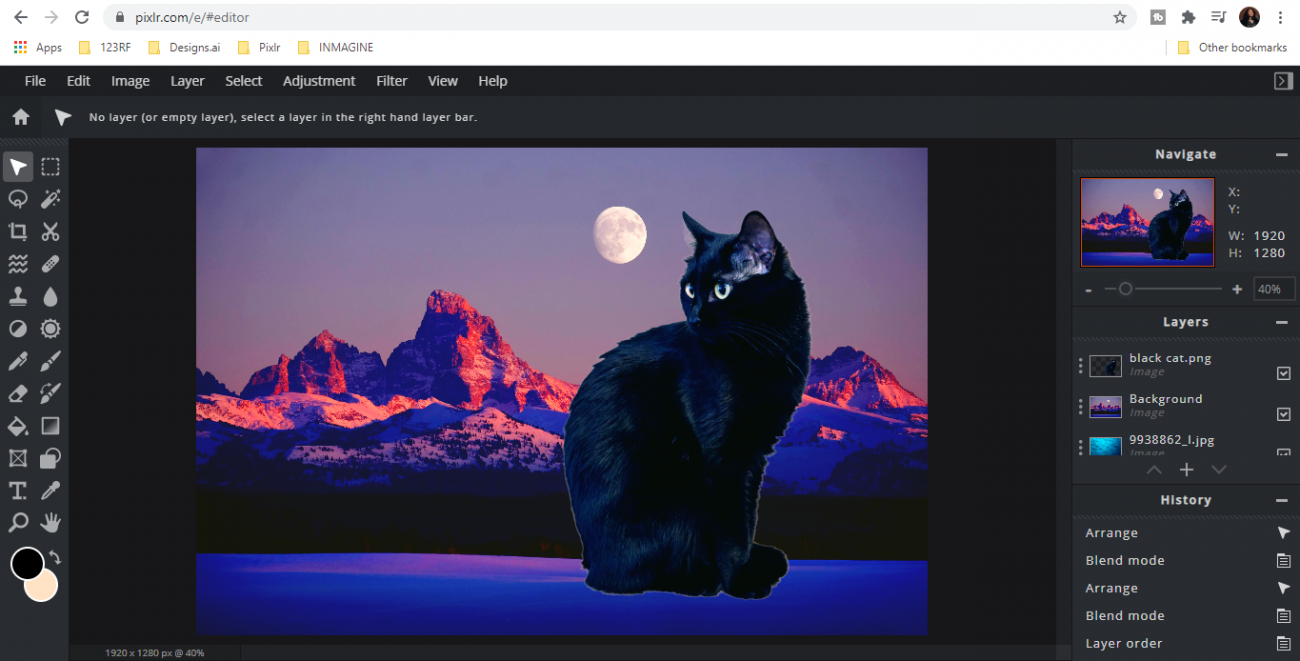
Pros and Cons
Pros
- Among our 5 recommendations, it is the best app for designing stickers available as a web-based application and a mobile app, allowing users to access and use the tool on different devices.
- User-friendly interface.
- Suitable for simple and fast sticker editing.
Cons
- Not have the same advanced capabilities as dedicated graphic design software.
- As a web-based application, Pixlr requires an internet connection to access and use.
- Supports file formats: PNG, JPEG, BMP, TIFF, and PXD but it does not have as many export options.
Design Software Comparison Chart
After getting all details about our chosen best app for designing stickers, we conduct a table with some categories to help you find out which is the best app for designing stickers. This chart will help you decide which label-making is the best app for designing stickers that meets your needs:
| Adobe Illustrator | Adobe Photoshop | Canva | Procreate | Pixlr | |
| Resizing | Yes | Yes | Yes | Yes | Yes |
| Templates | Yes | No | Yes | No | Yes |
| Custom Fonts | Yes | Yes | Yes | Yes | Yes |
| Printable PDF download | Yes | Yes | Yes | No | No |
| Multiple layers | Yes | No | Yes | No | No |
| Organize designs using folders | Yes | Yes | Yes | No | No |
| PDF upload | Yes | Yes | No | No | No |
| Photo editing | No | Yes | Yes | Yes | No |
| Unlimited designs | Yes | Yes | Yes | Yes | Yes |
| Web-based | Yes | Yes | Yes | No | Yes |
| Compatible with Windows/Mac | Yes | Yes | Yes | No (iPad only) | Yes |
| Tablet Functionality | Yes | Yes | Yes | Yes | Yes |
| Costs | Paid subscription-based app | Paid subscription-based app | Has both free and paid plans | A one-time cost app on the App Store | Has both free and paid versions |
Conclusion
In the ever-evolving world of design, finding the best apps for designing stickers is essential for creating visually stunning and impactful stickers. Whether you’re a professional graphic designer or a hobbyist, the right app can make all the difference in bringing your sticker ideas to life.
Remember, the best app for designing stickers ultimately depends on your specific needs and preferences. Take the time to trial our recommended apps, explore their capabilities and user interfaces, and find the one that best aligns with your design style and goals.