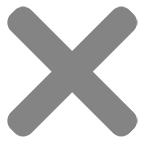How to Make Stickers on iPhone? 5 Minutes to Master iOS Photo Cut Out
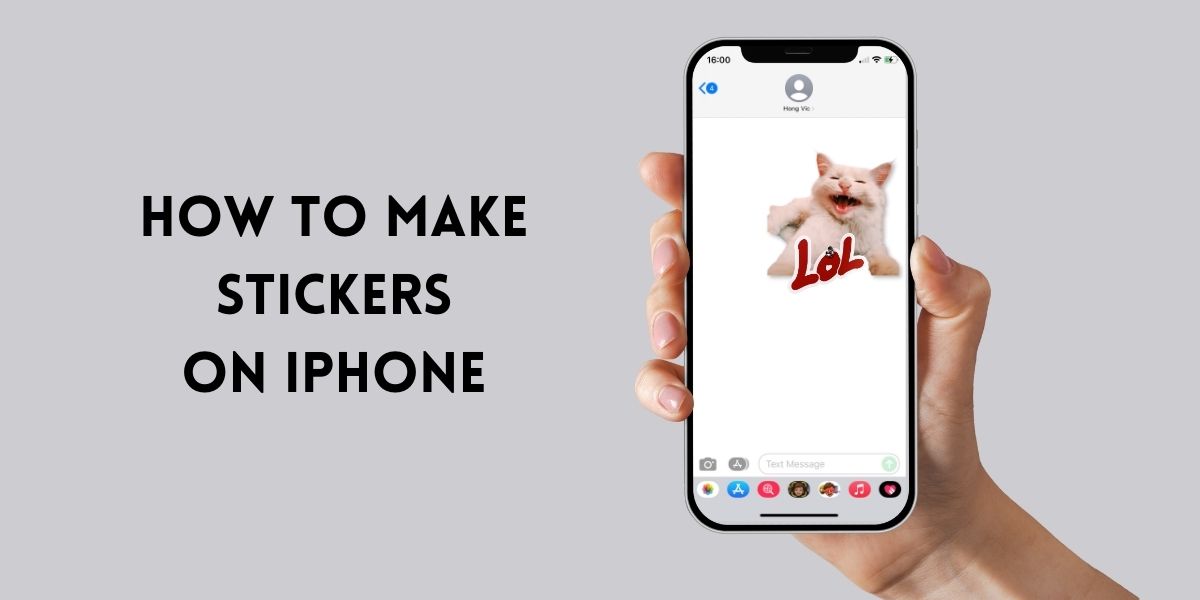
In iOS 16 with the photo cut-out feature, you can easily cut out subjects from a photo. It’s the beginning step for how to make stickers on iPhone. Now, in iOS 17, take it a step further as you can effortlessly turn those cut-out photos into personalized stickers by adding more effects. These stickers showcase your images or reflect your personality and make the conversation much more interesting.
The question is: how to make stickers on iPhone fast and easy? This blog post is what you need if you want to learn how to use an iPhone to make stickers. We’ve got you covered with easy-to-follow instructions that will have you mastering iOS photo cut-out and sticker creation in just 5 minutes.
Interested? Ready? Let’s get started!
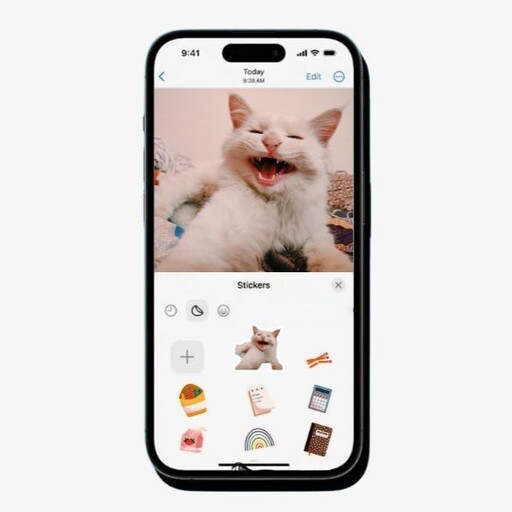
Prep Work
Before Learning how to make stickers on iPhone, let’s make sure you have everything needed for this process.
1. Update iOS Version
How to make stickers on iPhone? How to make stickers from photo? Firstly, ensure your phone is running on iOS 17. This version provides you with the feature that helps cut an object from a photo and transform your cut-out photos into stickers.
If you are using the old version, let’s update it. Go to “Settings”, tap on “General”, and select “Software Update”, you’ll see the iOS 17 version that is available, click “Download and Install“.
Cannot update iOS 17? Let’s check your iPhone model. Those that are compatible with iOS 17 are iPhone XR and later, and the 2nd and 3rd generation of iPhone SE.
2. Choose Suitable Photos
How to make stickers on iPhone and make sure they look stunning? High-quality is one of the things. Let’s selecting the right photos to get the best out of your stickers:
- Clarity: Only use well-defined subjects from clear and sharp photos on your phone.
- Contrast: Choose the photos with distinct contrasts to ensures the cut-out subjects stand out.
- Simple Backgrounds: Photos with uncomplicated backgrounds will help simplify the cutting-out process. Your result will be polished stickers.
- Expressions and Poses: Your unique poses will add more personalities and make the iPhone stickers more “you”.
- Resolution: Higher resolution photos provide better detail for your stickers.
By ensuring your iPhone is up-to-date and selecting suitable photos based on these criteria, you’re setting the stage for a seamless sticker-making experience.
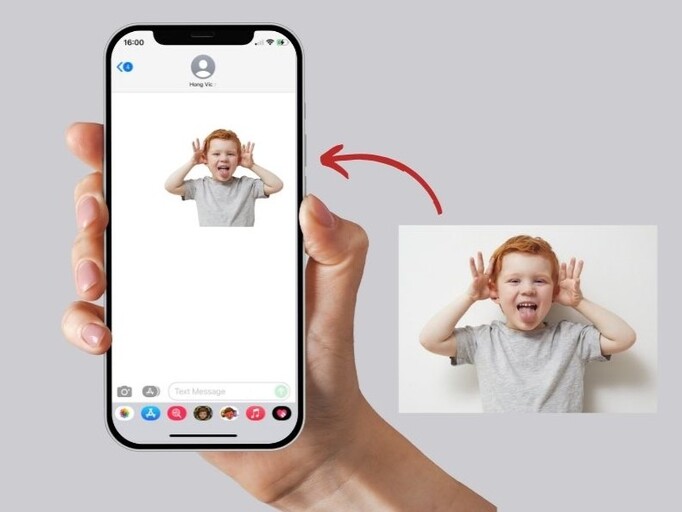
How to Make Stickers on iPhone
After getting everything ready, let’s start learning how to make stickers on iPhone, how to turn your favorite photos into personalized stickers.
1. Create iOS Photo Cut Out
The first step of learning “how to make stickers on iPhone” is to cut the subject out of the background. This is how to create clean and precise cut-outs using the iOS photo cut-out feature:
- Open “Photos” and choose the one which has the subject you want to transform into a sticker.
- Briefly hold the subject until an outline appears around it and you’ll see 3 options on the screen, right above the subject.
- Tap “Add stickers” and wait for the device to cut out your subject from the image. This will automatically add the subject as a sticker to your iPhone’s sticker drawer.
2. Customizing Your Stickers
Now that you have your clean cut-out, you can either use them instantly or customize your stickers and make them uniquely yours. You can:
Add Effects
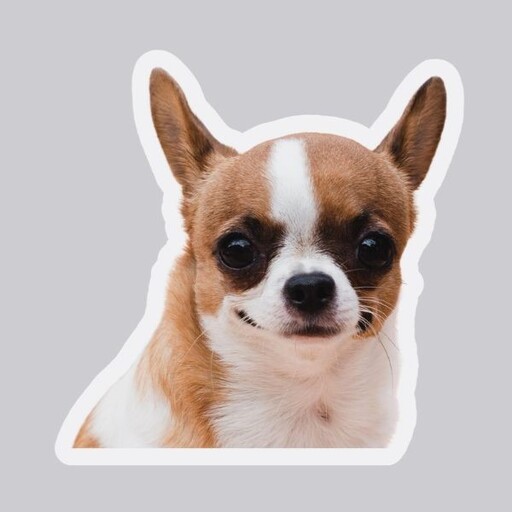
For those who want to infuse more personality into their stickers, iOS offers a range of effects, such as Shiny, Puffy, Comic, and Outline.
- After adding your new cut-out sticker to your sticker drawer, a menu will appear.
- Tap “Add Effect”, then explore the “Effects” option and choose the one that you like.
Experiment with Shiny, Puffy, Comic, or Outline effects to give your sticker a unique and eye-catching appearance.
Create Animated Live Stickers
How to make stickers on iPhone and make them “live”? Take your sticker game to the next level by transforming your cut-out into an animated Live Sticker using Live Photos. Take the same steps as mentioned above but with your live photos.
Save and Use It
After adding your preferred effect, your customized stickers are now ready for use. Tap “Done” to ensure it is saved.
By following these comprehensive steps, you’ve not only created stickers but personalized them to reflect your unique style.
How to Use Your iPhone Stickers
After learning how to make stickers on iPhone, take time to learn where and how to use them effectively.
1. iMessage
The most straightforward way to use your recently made stickers are on your iMessages. Add them to the conversations and make the messages more interacting.
- Open any message thread in the Messages app.
- Tap the App Store icon.
- Select Stickers.
- Tap the perfect sticker to send it.
2. Social Media
Extend the reach of your stickers beyond iMessage to any third-party apps which support the emoji keyboard. Whether you’re sending Messeger’s texts, updating your Instagram Stories, or enhancing Facebook posts, you can use your iPhone stickers you just learned to make.
- Navigate to the platform of your choice.
- Find the sticker feature, usually in the story or comment section.
- Choose your custom sticker and place it wherever you desire.
3. Print Them
You can also turn them into real stickers to place on physical items in your daily life. These are 2 things you will need to consider before print them out:
Sticker Types
Decide on the type of sticker you want: We recommend using vinyl die cut stickers to emphasize the unique shape of your stickers, or UV DTF transfer stickers to make the printed sticker more durable and look hind-end.
Places/Objects to use the printed stickers
You can adhere these printed stickers to various objects and surfaces. The most common things are:
- Laptops
- Water Bottles and Flasks
- Fridges
- Notebooks
- Greeting Cards
- Phone Cases
- Lipsticks
- …
Let your creativity run wild while making custom printed stickers from the ones you made using your iPhone.
Wrapping up
Thanks for the iOS innovations, now you turn any images into personalized stickers. With our guide, we hope that now you know how to make stickers on iPhone, fast and easy. Share these stickers with friends on online conversations, making your messages or stories personalized and more interesting.
Also, you can use your sticker masterpieces as printed stickers to adorn your physical things like laptops, notebooks, cars,… In case you decide to print them out, let’s try CustomAny‘s custom sticker printing service. We offer over 12 types of stickers that definitely fulfill your unique needs.