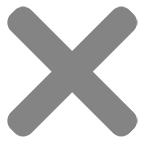Blog
Why are my Labels Printing Out of Alignment and 5 Effective Ways to Fix this
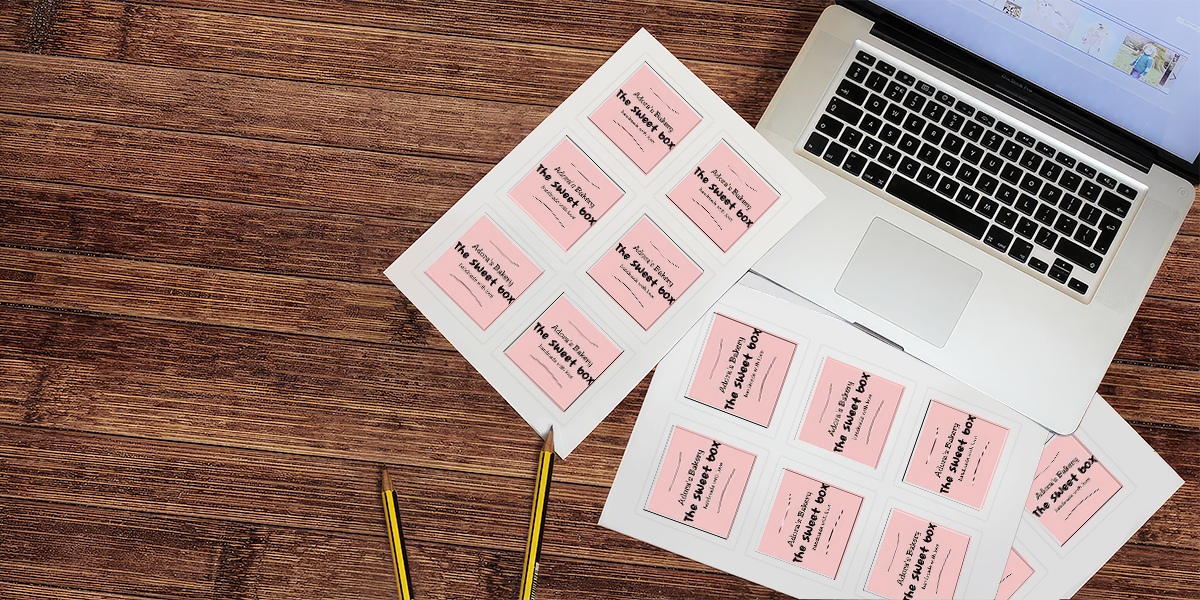
Have you ever experienced the frustration of perfectly designed label templates appearing misaligned when printed? Despite your careful preparations and attention to detail, your printed labels turn out completely different from what you expected.
In that case, “why are my labels printing out of alignment?” definitely appears in your mind.
In this comprehensive guide, CustomAny aim to address the issue of “why are my labels printing out of alignment” and provide you with 5 practical solutions to resolve this problem. Whether you are a business owner or someone needing to print custom labels, it is essential to know what to include and how to organize them correctly and effectively. Let’s explore!
Common label alignment printing issue
During the label printing process, various issues about “why are my labels printing out of alignment” can arise. Below are some common problems:
The label is misaligned to the center of the page
One common issue of “why are my labels printing out of alignment” is that the design is not properly aligned with the center of the page.
The labels appear to be shifted too far to the left or right when printed.
- Labels in the top-left corner misalign downwards and to the right.
- Labels in the bottom-right corner misalign upwards and to the left.
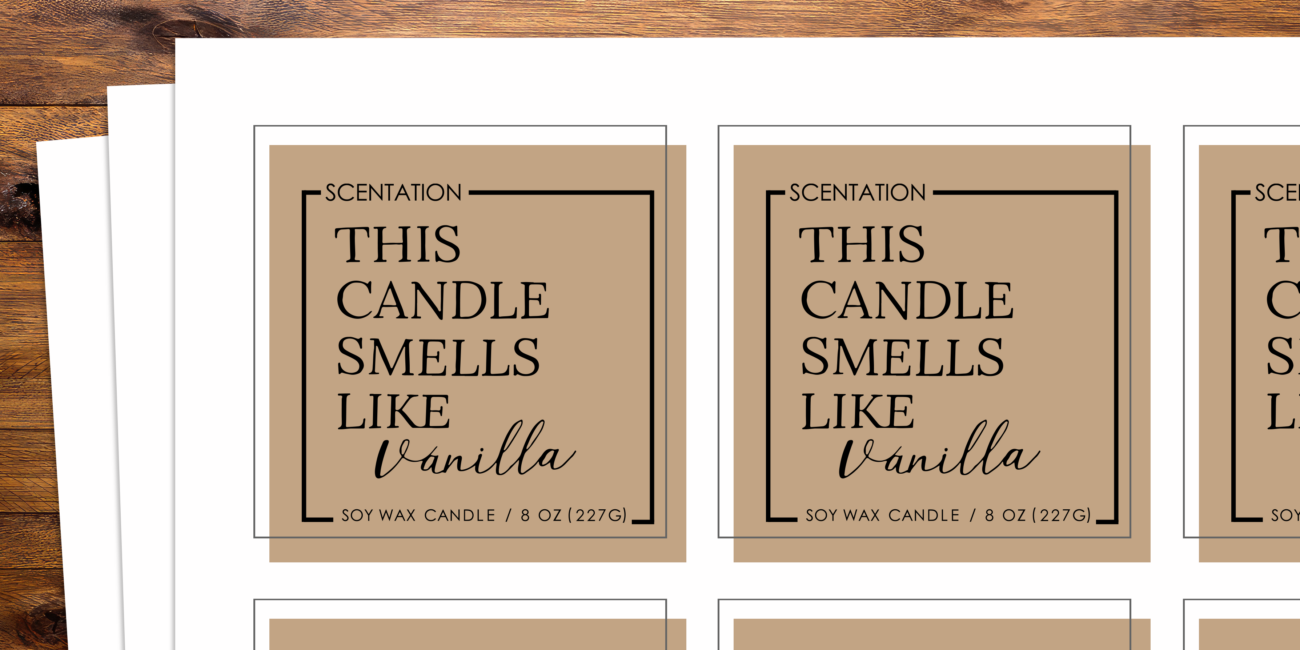
Label is misaligned from row to row, column to column
In this case, labels consistently display the same level of misalignment across rows or columns. This uniform misalignment is influenced by the starting point of printing. It may be too high/low or left/right, resulting in a misalignment that is consistent over a wide range of positions.
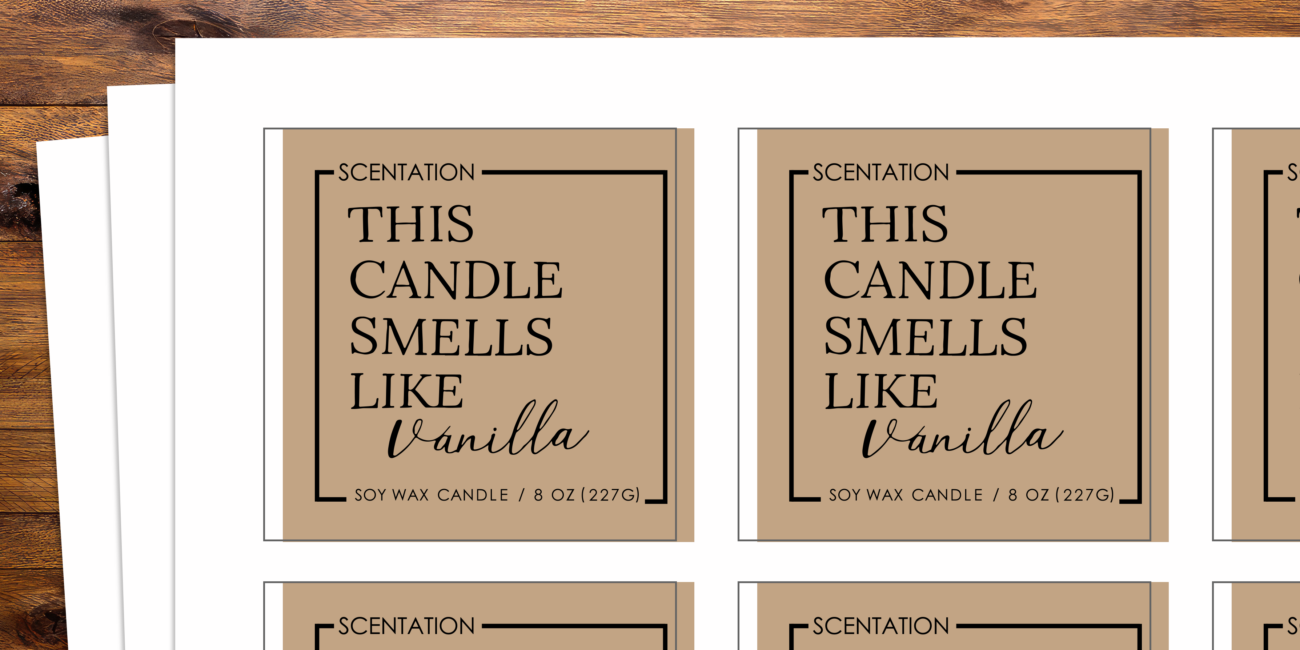
Your design goes beyond the edge of the label area
This issue occurs when parts of the design exceed the boundaries of the label area, leading to cut-off or improper display on the label. An example is when merged text on a label becomes too long, causing it to wrap to a new line. Consequently, the label height exceeds the maximum limit, displacing the labels below it and causing misalignment.
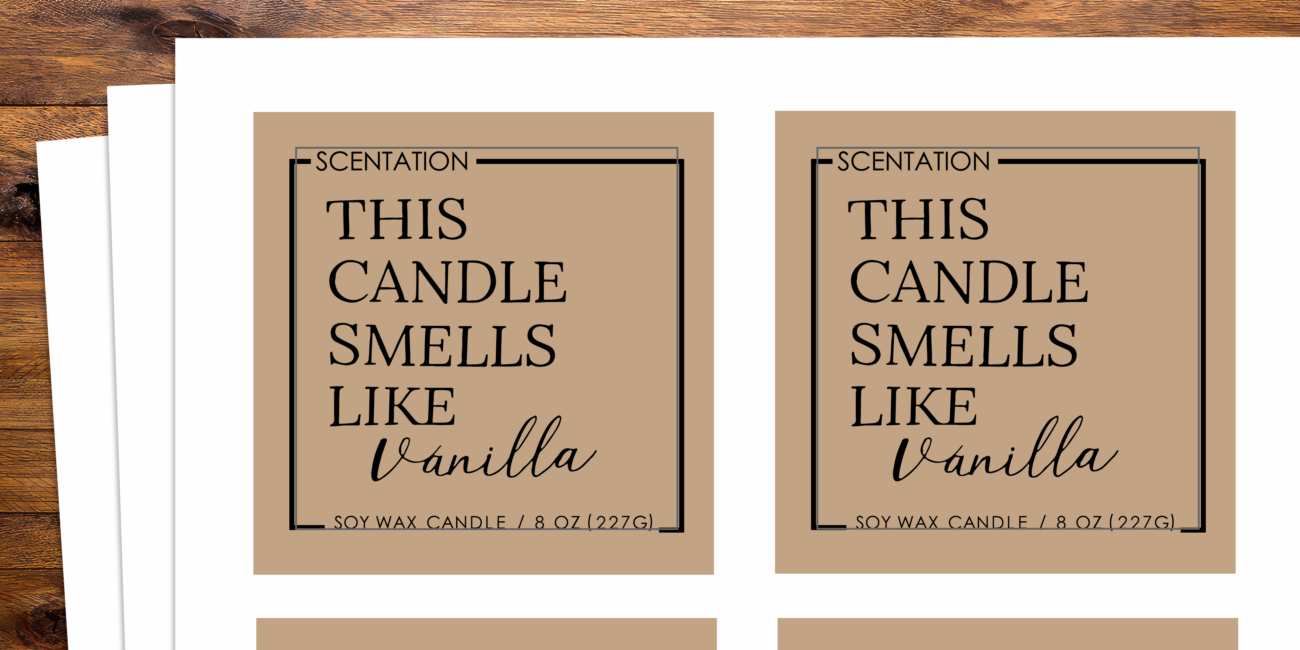
Your design is cut near the edge of the label sheet
When the cutting process is too near the edge of the label sheet, designs can be partially or wholly lost, resulting in readability issues or the loss of important elements.
Why are my labels printing out of alignment?
Above are a few common printing issues with label alignment, but what causes them? When printing labels on pre-cut sheets or rolls, there are several reasons for “why are my labels printing out of alignment”.
1. Wrong printer settings
Incorrect printer settings include:
- Use the wrong paper size
- Lack of necessary steps to adjust alignment settings
- Failing to set up the printer properly
As a result of wrong settings, labels are printed incorrectly, off-center or at strange angles.
2. Incompatible sizes
Another reason for “why my labels are printing out of alignment” is when the size of the label sheet or roll does not match the dimensions of the design, or vice versa. If they are not incompatible in size, the printing process will be off-balance, resulting in misalignment.
3. Wrong placement
Consider the position of your label sheet or roll in the printer. If it is placed too close to the edge, the prints may be trimmed during the process. As a result, the label may appear with one or more sides of the design being cut off.
4. Paper Quality
The paper’s quality for printing labels can also contribute to the question why are my labels printing out of alignment. Low-quality paper, or paper that has become misshapen, may cause feeding problems in the printer, resulting in misalignment during printing.
5. Lack of printer maintenance
Lack of regular printer maintenance is another reason leading to misalignment during the label printing process. Dust and debris can build up within the printer, causing disruptions and affecting the accuracy of the alignment.
How to fix Misaligned Labels
After knowing why are my labels printing out of alignment, here is a checklist of solutions you can use to correct your labels:
1. Go check your printer settings
If your labels appear correct on your screen but are not printing accurately, try to know how to change printer settings to labels. Here are how to resolve the “why are my labels printing out of alignment” issue:
- Print at actual size (100%): Ensure that the scale is set to 100%. This ensures that your labels will be printed at the intended size.
- Set margins to “None”. This prevents any additional margin from being added by your printer.
- Select the correct paper size: Depending on the template, when finding how to change print settings to labels, choose the appropriate paper size. For instance, for Avery 5160 labels, select the “US Letter” format. Meanwhile, using Avery 3475 labels requires the A4 format. Although abel print sizes are usually automatically adapted to the correct format, double-check this setting before printing.
- Adjust margins if necessary: You can manually adjust the margins if prints consistently misalign by a specific amount.
2. Check your labels sheets or rolls: size, quality, placement
Another method to fix misaligned labels is to check your label sheets or rolls for size, quality, and placement:
- Ensure that the size of the label sheet or roll matches your design’s dimensions.
- Examine the quality of the material and opt for high-quality label sheets or rolls to prevent feeding issues.
- Pay attention to the placement of your sheet/roll when printing labels. Put them in the right place in your printer to avoid improper printing problems.
3. Adjust the font size or reduce the amount of text
If your labels are not lining up properly during the printing process, it could be due to excessive text or larger font sizes being used on the labels. To resolve this issue, you can:
- Decrease the font size: Consider reducing the font size, such as from 11 to 10, to prevent them from taking up more space on the label, causing misalignment.
- Reduce text: Labels have a limited space to accommodate characters, and exceeding this limit can cause misalignment. Consider reducing the amount of text in your labels. If necessary, you could also use a label template with a larger label size for more information.
4. Clean Printer Rollers
To avoid printer alignment problems, consistently provide proper maintenance for your printer. Clean your printer regularly and inspect all components, including the rollers, for any damage or wear, as they can affect the feeding mechanism and ultimately result in problems during printing.
5. Use print head alignment
A print head alignment in a printer ensures that the print head nozzles are positioned correctly. Print heads may become misaligned over time, causing blurry or uneven prints. You can resolve this misalignment by performing a print head alignment:
- Access the printer control panel or the printer’s software on your computer.
- Look for “Print Head Alignment” or a similar term in the Maintenance section. Then, the printer will typically provide on-screen instructions to guide you through the process.
- Examine the alignment patterns that are printed on the page. These patterns may consist of lines, grids, or shapes.
- Select the alignment pattern that appears the most uniform and well-aligned.
- In some printers, you may have to enter values that correspond to the best pattern alignment.
- Save the alignment settings after selecting and inputting the values.
- Check the alignment by printing a test page.
The specific steps for print head alignment can vary depending on the printer model and manufacturer. Some printers may offer an automatic alignment feature, which allows the printer to adjust the alignment itself without manual intervention. So, for precision, always refer to your printer’s manual or documentation.
Tips
Below are some helpful tips to ensure proper alignment to avoid asking “why are my labels printing out of alignment”:
1. Do a test print first
It is highly advisable to perform a test print before printing a complete set of labels. Running test prints is a precautionary measure to prevent any potential issues in the future.
This step allows you to assess both the visual aspects of your design as well as ensure its correct alignment. Additionally, it helps in identifying the ideal direction for feeding the printer.
2. Consider Professional Help
When you can not achieve precise alignment when printing stickers, or when you find it difficult to know “why are my labels printing out of alignment”, consider seeking help from a professional printing company.
It may be worth considering using our services to avoid misalignment issues. At customany.com, we offers the custom label printing service with precise alignment, utilizing advanced printing equipment and expertise to ensure high-quality and accurately aligned stickers for any of your needs.