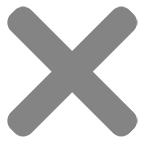Should I choose RGB vs CMYK for printing stickers?
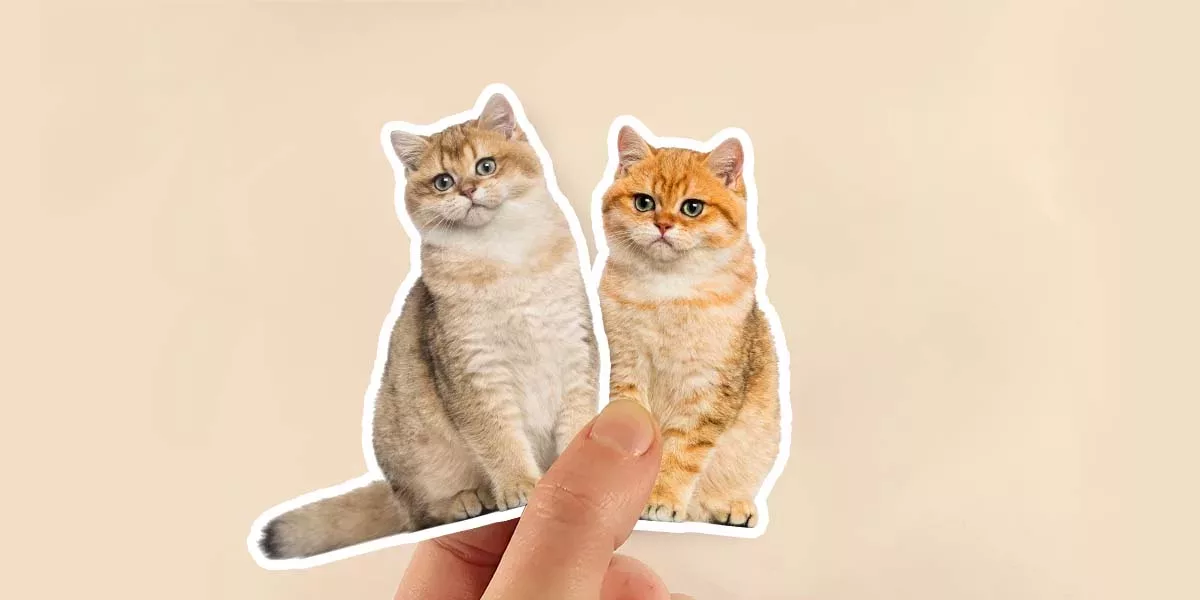
Imagine spending countless hours designing a beautiful sticker and then discovering that your final product has the wrong colors. This issue may not come from your design but the color mode that you are using. This raises a question about choosing between RGB vs CMYK for printing stickers. Knowing the importance in comparing the two in optimizing sticker design for the printing process, we’ll explain the main differences between RGB and CMYK in this article. You can also find ways to convert from RGB color mode to CMYK color mode, and vice versa, in some common design programs.
RGB vs CMYK
RGB and CMYK are the color modes in graphic design. The main difference between these two is that the RGB is intended for digital work, while CMYK is most used for print products. However, to fully optimize your sticker artwork, you’d better grab some knowledge about the mechanisms behind RGB vs CMYK. Let’s take a deep dive in.
What is RGB?
RGB, an acronym that stands for 3 colors: red, green and blue, is a color mode commonly used for displaying on computer screens. In a device using RGB, it all begins as darkness (or black), then these 3 colors are added, stacked on each other to brighten the screen. All other perfect hues that you see are gradually created by mixing these colors and adjusting their intensity. Like that, any color including white can be created by varying aspects like vibrancy, saturation or shading of these three source colors.
When should we use RGB? Because all the adjustments to create colors are done digitally, RBG is recommended to use if your final products will be used on digital screen, such as a slideshow, a short movie or an animated image. This color mode would be suitable for any project that involves digital devices like computers, smartphones, TVs, cameras, tablets and so on.

What is CMYK?
CMYK is the other color mode and it is formed by the initials of 4 colors: cyan, magenta, yellow and key (another name of black). CMYK colors are used to combine with varying degrees of physical ink allowing the printer to produce the colors of the prints. This color mixing is in contrast to the RGB process because instead of starting from black, the colors in this case come from a blank space, or white. Each ink layer will reduce the brightness of the original surface to produce the desired color. Finally, pure black is created when all the colors are mixed.
This 4-color process is preferred for making printed products because CMYK mode helps us achieve a true color. If you have a project that recreates digital designs on materials (physical prints by paint or ink), set your design program to CMYK so that what you printed out will be accurate to what you viewed on the screen.
RGB vs CMYK for printing sticker
As mentioned above, digital devices such as your computer use RGB as its color mode which is suitable for getting a wide vivid range of colors on a dark screen. On the other hand, commercial printers tend to use CMYK because the color mixing process is suited for most light colored paper and card stocks.
When you create a sticker print, you are putting your digital design, which you usually see on a dark screen in RGB mode, into a light surface under CMYK mode. Specifically, as printers use a different color mode from electric devices, instead of recognizing red, green and blue on a RGB file, digital printers will make the switch itself, automatically. This change means you will not get an approximation in the RGB color stickers compared to your original design. Color change can be obviously seen on large stickers and this is a big issue, especially for logo stickers that use branding colors.
Thus, designing in RGB but printing in CMYK is one of 7 terrible mistakes when getting sticker files ready for printing. Even though you can print straightforwardly in RGB, changing your color mode to CMYK before sending it for printing is recommended to get the desired colors on your CMYK digital printing.

How to check that your file is in RGB or CMYK mode
Here’s how to verify the color mode if you forget what mode you set your document to or if you’re working with someone else’s project.
Checking color mode in Photoshop
The color mode is listed in parenthesis in the document’s tab in Photoshop. You may also access it by choosing Image > Mode from the menu. There will be a check mark next to the color mode of the document.
Checking color mode in Illustrator
In Illustrator, the tab for the document contains a list of color modes in parentheses. Additionally, you can access it by choosing File > Document Color Mode. There will be a check mark next to the color mode of the document.
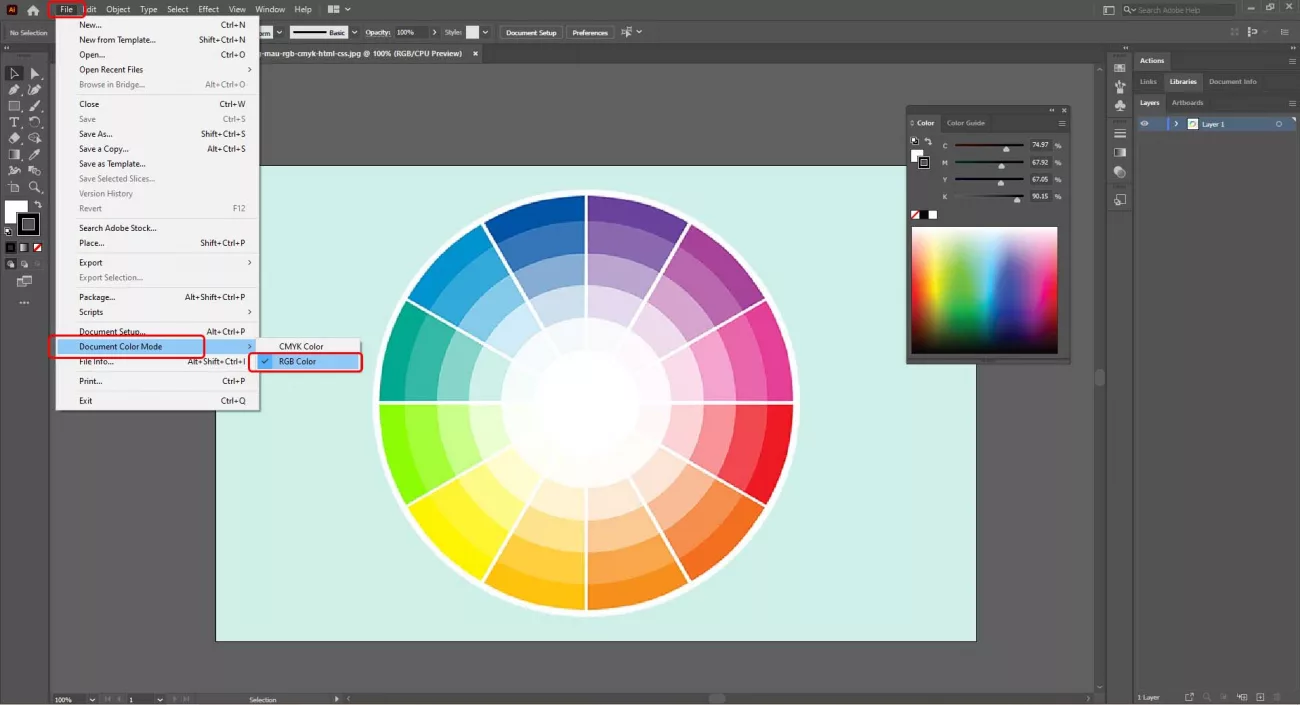
Checking color mode in InDesign
Utilizing the Color panel in InDesign is one quick way to determine the color mode. If the Color panel is not already open, go to Window > Color > Color to open it. Depending on the color mode used for your document, you will see colors expressed as specific percentages of CMYK or RGB.
How to convert RGB to CMYK mode without changing the colors
Is CMYK better for printing? Yes. To make color shifts easier to manage, it’s ideal to begin any print project in CMYK. A late conversion can cause significant changes that will require more time to fix. However, what can you do if you’ve already created your designs in RGB? Then, how to convert RGB to CMYK without losing color is a frequently asked question. It’s advisable to designate your file to CMYK before sending it for printing in any case.
Change RGB to CMYK in Photoshop
Photopshop is one of the most common programs for designing stickers. As many other digital programs, the color mode used on Photoshop is RGB. So how to convert rgb to CMYK in photoshop without changing colors? Here you can easily do it by taking these steps:
Select “Objects” from the menu bar. Click “Image” next. Select “Mode” and select “CMYK Color” to get the job done.
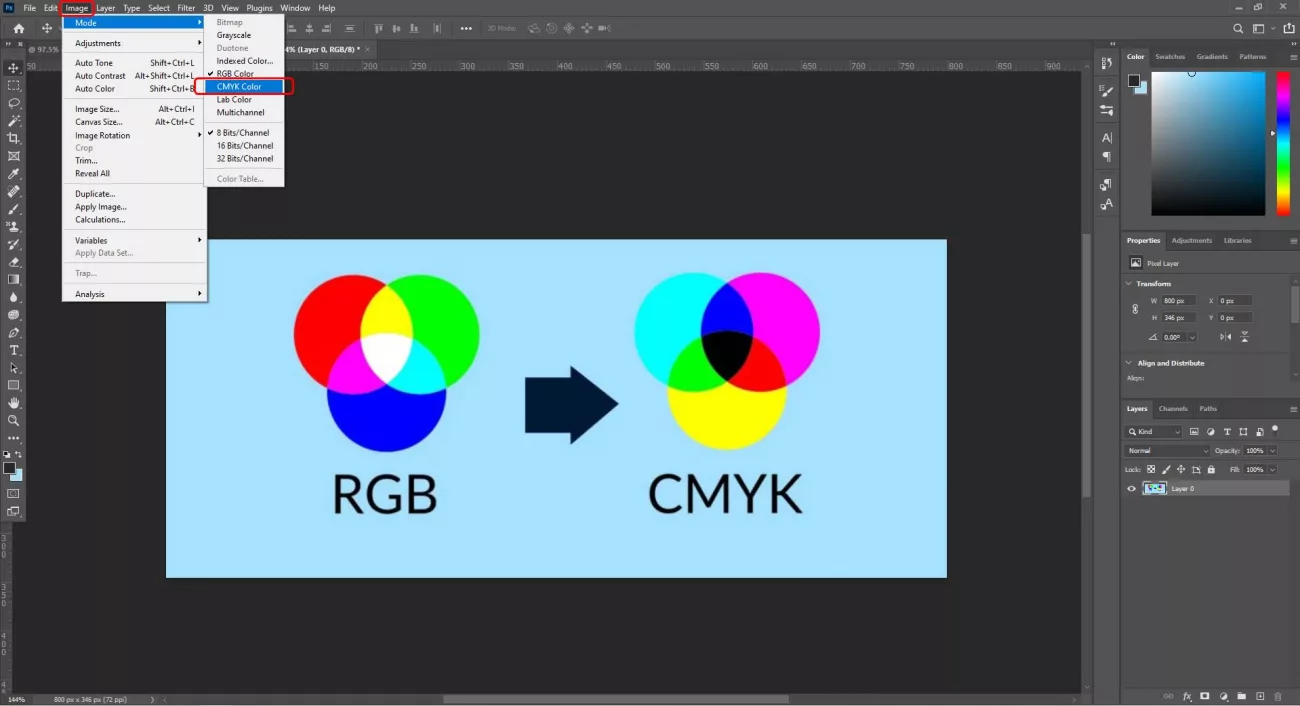
Change RGB to CMYK in Illustrator
At CustomAny, we recommend sending sticker files in Illustrator format, then you should get familiar with how to set color mode to CMYK in this program.
Select “Objects” from the menu bar. Choose “Edit” and then select “Edit Colors”. Select the option “Convert to CMYK” to finish.
Change RGB to CMYK in InDesign
Depending on the type of document you select, InDesign automatically selects the default color mode. Swatches of color will already be measured in RGB or CMYK when you deal with them inside the software. Open the Color Mode dropdown menu in the Swatch Options panel, you can easily change the color mode to CMYK here.
Conclusion
Knowing the main differences between RGB and CMYK as well as how to change the color mode of your sticker file can give you greater control over how the final color of your sticker will look like. Stickers, like any other printing products, should be set to CMYK printing before being sent to commercial printers.
Converting between RGB and CMYK is an important task because it brings you greater control over your final product. The more you are careful in checking color mode, the more approximate you’ll get in your end stickers. That’s why if you are not really confident in your print file, it’s best to send your artwork to a professional print shop like us to receive the most accurate print proof before your sticker designs are officially printed out.